|
Step 1:
Download Putty SSH Client executable and run it.
Step 2:
Depending on the cluster used, enter your username and the cluster link in the following format in Field #1::
- Beowulf Cluster: hpcxxxx@thog.hpcvl.carleton.ca
- M4000 Cluster: hpcxxxx@carlm4k.hpcvl.carleton.ca
- SunFire6800: hpcxxxx@sfnode0.hpcvl.carleton.ca
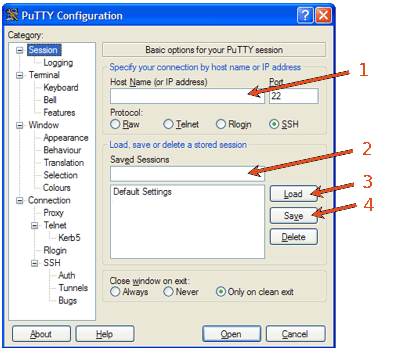
You can assign a name to each cluster in Field #2 and save it (#4).
Use the load botton (#3) to connect to a desired cluster selected from the list of saved hosts.
Step 3:
You would need to provide your login password in the next window.
(On your first login, you need to accept the security alert.)
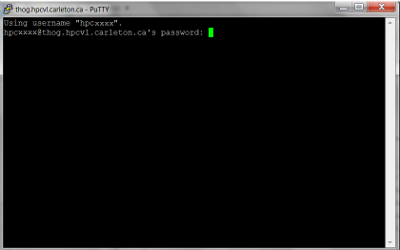
You are now ready to run Linux shell commands!
For example, type passwd to change your password.
|